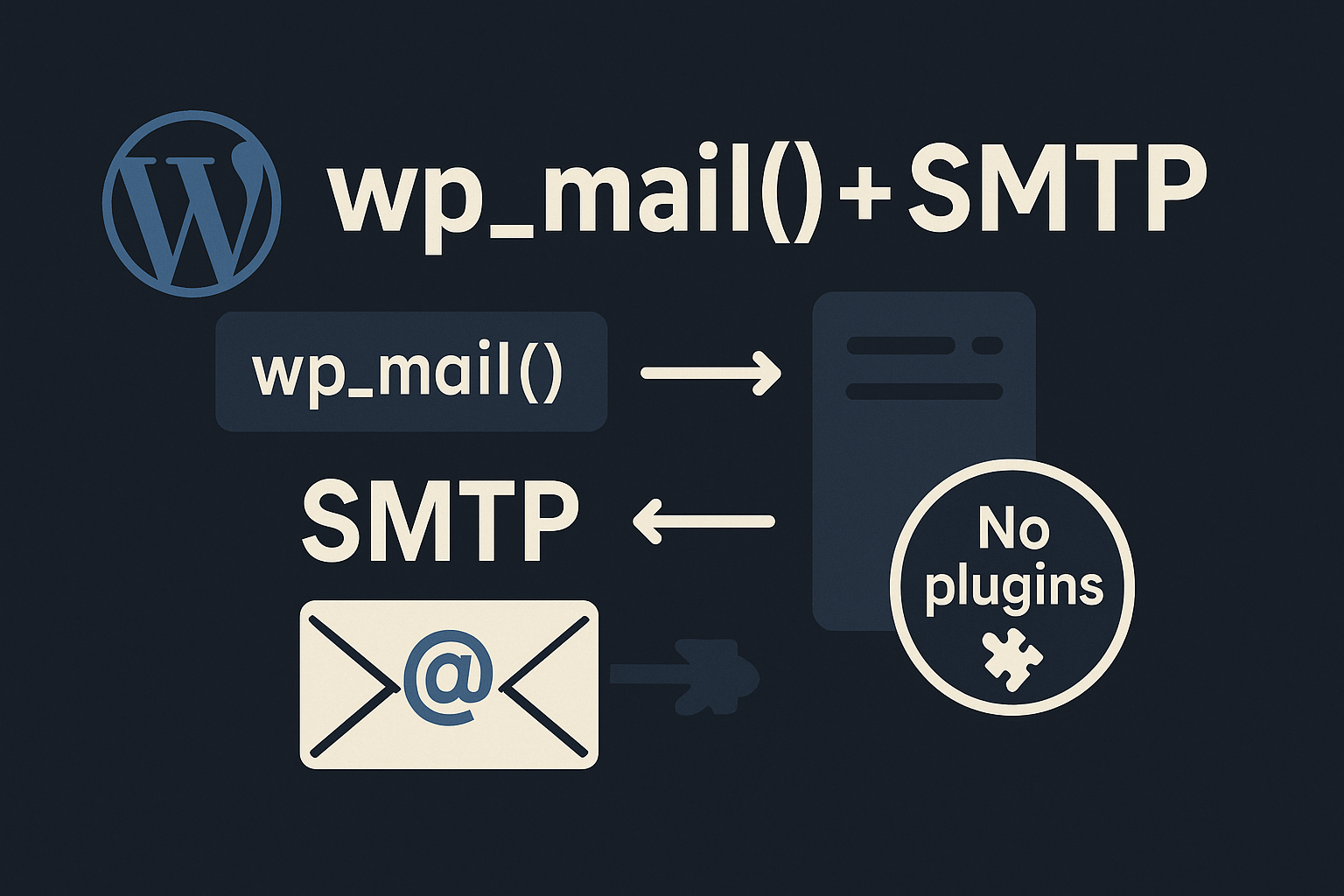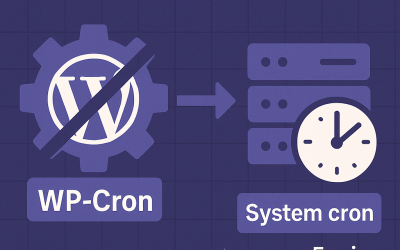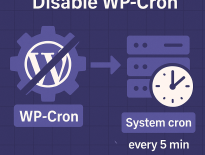Do Deactivated WordPress Plugins Slow Down Site?
TL;DR: Not on the front end in the way most people think. WordPress only loads active plugins during a request, so a deactivated plugin’s PHP code is not executed. What can slow your site are the leftovers: autoloaded options, orphaned cron jobs, and cluttered databases that some plugins leave behind. Clean those up and remove plugins you won’t use again.
What WordPress actually loads on each request
On a normal page request, WordPress builds a list of active plugins from the active_plugins option and loads those files (see wp_get_active_and_valid_plugins()). Deactivated plugins remain on disk so you can reactivate them later, but their code is not included in the request lifecycle. Must‑use plugins and “drop‑ins” are a different story – they’re always loaded – but those are separate from regular deactivated plugins.
The exception worth calling out is the admin experience. When you visit Plugins → Installed Plugins, WordPress scans plugin headers to render the list (via get_plugins()). If you have hundreds of plugins, active or not, that screen can feel heavier. That’s an admin‑side cost, not a front‑end one, and it goes away when you tidy up.
So why do some sites get slower after lots of plugin churn?
Because data sticks around even when code doesn’t. Over time, “inactive” plugins can leave residue that increases memory usage and query time on every request:
- Autoloaded options bloat. Many plugins store settings as options and mark them
autoload=yes. Those options are fetched on every request. WordPress now flags this in Site Health once the total autoloaded set grows too large. See the Advanced Administration guide on Autoloaded Options for context and thresholds. - Orphaned WP‑Cron events. Some plugins schedule background tasks and forget to unschedule them on deactivation. Those hooks still run, adding query load and occasionally burning CPU at the worst times.
- Big transients and custom tables. Old cache transients and plugin‑created tables linger. They don’t always load on every request, but they do slow down backups, admin queries, and maintenance operations.
- Security and maintenance weight. Inactive but installed plugins are easier to forget. If they’re outdated and vulnerable, you’ve increased your attack surface. It’s not a speed hit… until it becomes an incident.
Quick audit: 5–10 minutes to check the real culprits
You can verify what’s slowing things down without guesswork. Pick one of the paths below.
A) With WP‑CLI (recommended)
# 1) Total size of autoloaded options (bytes)
wp option list --autoload=on --format=total_bytes
# 2) Top 10 largest autoloaded options
wp option list --autoload=on --fields=option_name,size_bytes \
| sort -n -k 2 | tail
# 3) List scheduled cron events
wp cron event list
# 4) Test whether WP‑Cron can spawn
wp cron test
Docs: wp option list, wp cron event list, wp cron test.
If you find a single giant option that clearly belongs to an old plugin, flip it to non‑autoloaded to stop paying for it on every request, then decide whether to delete it:
# stop autoloading a specific option
wp option set-autoload my_old_plugin_settings no
# later, after testing:
wp option delete my_old_plugin_settings
Docs: wp option set-autoload.
B) With SQL (phpMyAdmin, Adminer, or your DB client)
-- Total autoload size in MB
SELECT ROUND(SUM(LENGTH(option_value))/1024/1024, 2) AS autoload_mb
FROM wp_options
WHERE autoload IN ('yes','on');
-- Heaviest autoloaded rows
SELECT option_name, LENGTH(option_value) AS bytes
FROM wp_options
WHERE autoload IN ('yes','on')
ORDER BY bytes DESC
LIMIT 20;
If your autoloaded set is around 0.3–0.8 MB, you’re fine on most hosts. Once you creep into multi‑MB territory, every request is dragging a sled.
What to do with deactivated plugins
- If you won’t use it again, delete it. That instantly removes the admin scan overhead and reduces your update/security surface area.
- If you might need it later, keep it – but clear the leftovers. Unschedule its cron jobs and make sure its options aren’t autoloaded.
Unschedule orphaned cron jobs
Use the hook names you see in wp cron event list (they often include the plugin slug):
# delete all scheduled events for a given hook
wp cron event delete plugin_slug_daily_cleanup
Docs: wp cron event delete.
Clean up autoload bloat safely
- Identify the largest options (see commands above).
- Set egregious options to
autoload=noso they stop loading on every request. - Remove options that belong to plugins you’ve deleted.
- Purge stale transients and caches if they’ve piled up.
- Back up first and test after each change.
Common questions
Do deactivated plugins execute any code on the front end?
No. WordPress only includes active plugin files during a request. That’s why the front‑end impact of “inactive” plugins comes from their data, not their code.
Can lots of deactivated plugins slow wp‑admin?
A little – mainly on the Plugins screen – because WordPress reads each plugin’s header to build the list. It’s not usually a crisis, but if you’re hoarding 200+ plugins, you’ll feel it.
What’s a healthy autoload size?
As a rule of thumb, keep the total under ~800 KB. On busy sites or weaker hosting, aim even lower. When you start seeing multiple megabytes of autoloaded options, you’ll notice it.
How do I keep things tidy going forward?
- Prefer plugins that don’t autoload huge blobs of data.
- After uninstalling a plugin, check that its options aren’t marked
autoload=yes. - Use object caching (Redis/Memcached) and a real cron to keep background work predictable.
- Review Site Health periodically and add a quarterly options/cron audit to your maintenance checklist.
Related reads
- If oversized thumbnails are your bottleneck, see our guide to disabling unnecessary WordPress image sizes and keeping media lean: https://devexus.net/articles/disable-wordpress-automatically-creating-image-sizes/
Bottom line
Deactivated plugins don’t slow your WordPress front end by themselves. What does slow sites is the cruft they leave – autoloaded options, scheduled tasks, and database debris. Delete plugins you won’t use again, and spend ten minutes auditing autoload and cron. It’s an easy win that keeps your site fast and your stack clean.
Want a second set of eyes? We perform lightweight WordPress performance audits and cleanup. Get in touch and we’ll map the biggest, safest gains first.